Editing Notes
Introduction to Notes in Symphoni
Notes are interactive cues that appear in sync with the music. Each note requires a specific player action—like swinging, pointing, or gliding—performed at the right moment to match the rhythm and beat of the song.
Symphoni has three types of notes, each with unique mechanics and properties.
Create Notes
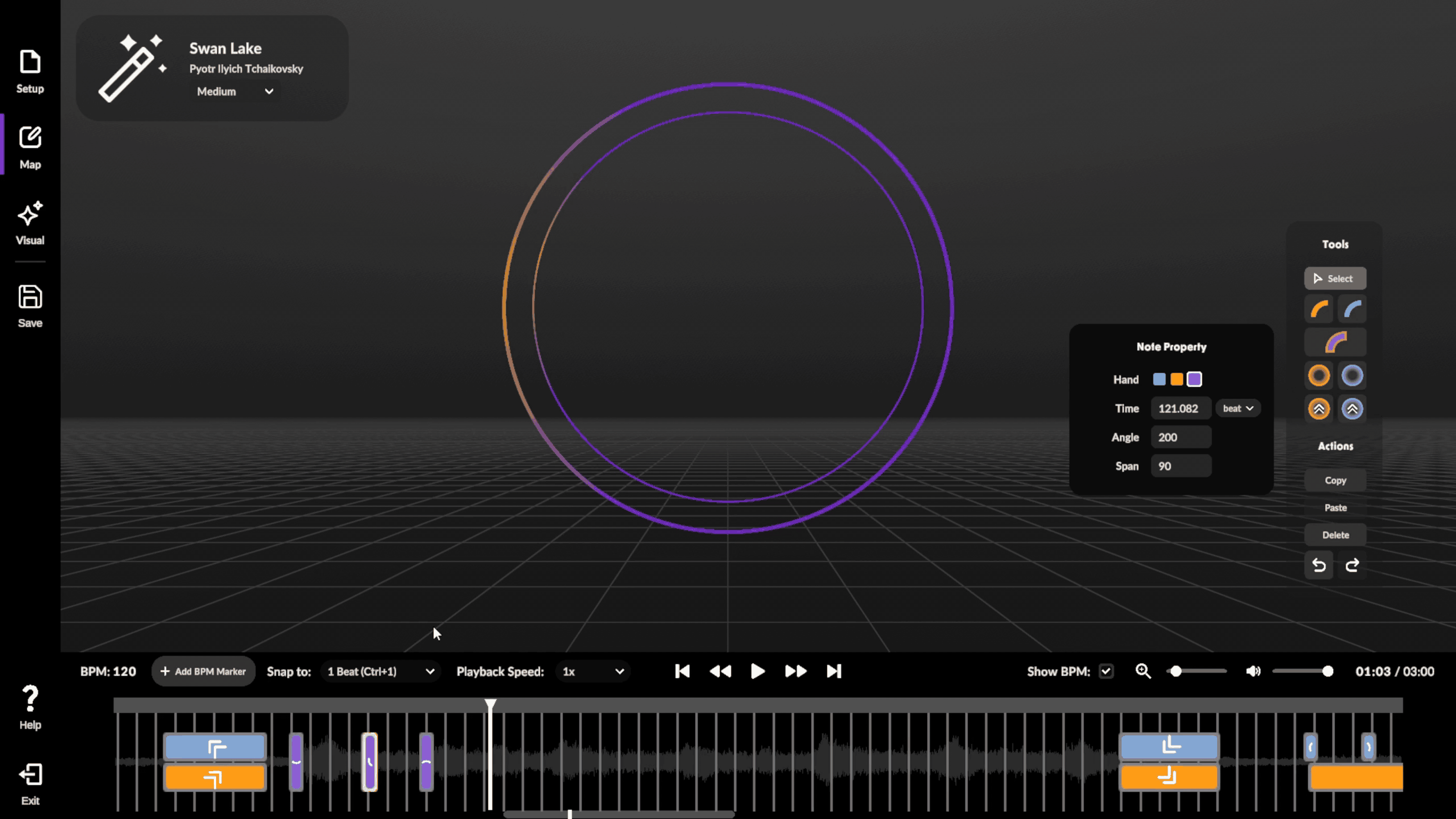
- Click a note from the toolbar to place notes.
- Click into the timeline OR preview space to create a new note.
- If you click into the preview space, the note will be created at the current timestamp.
- Tip: Upon clicking a note from the toolbar, the Create Tool Property will appear for you to make edits.
Select Notes
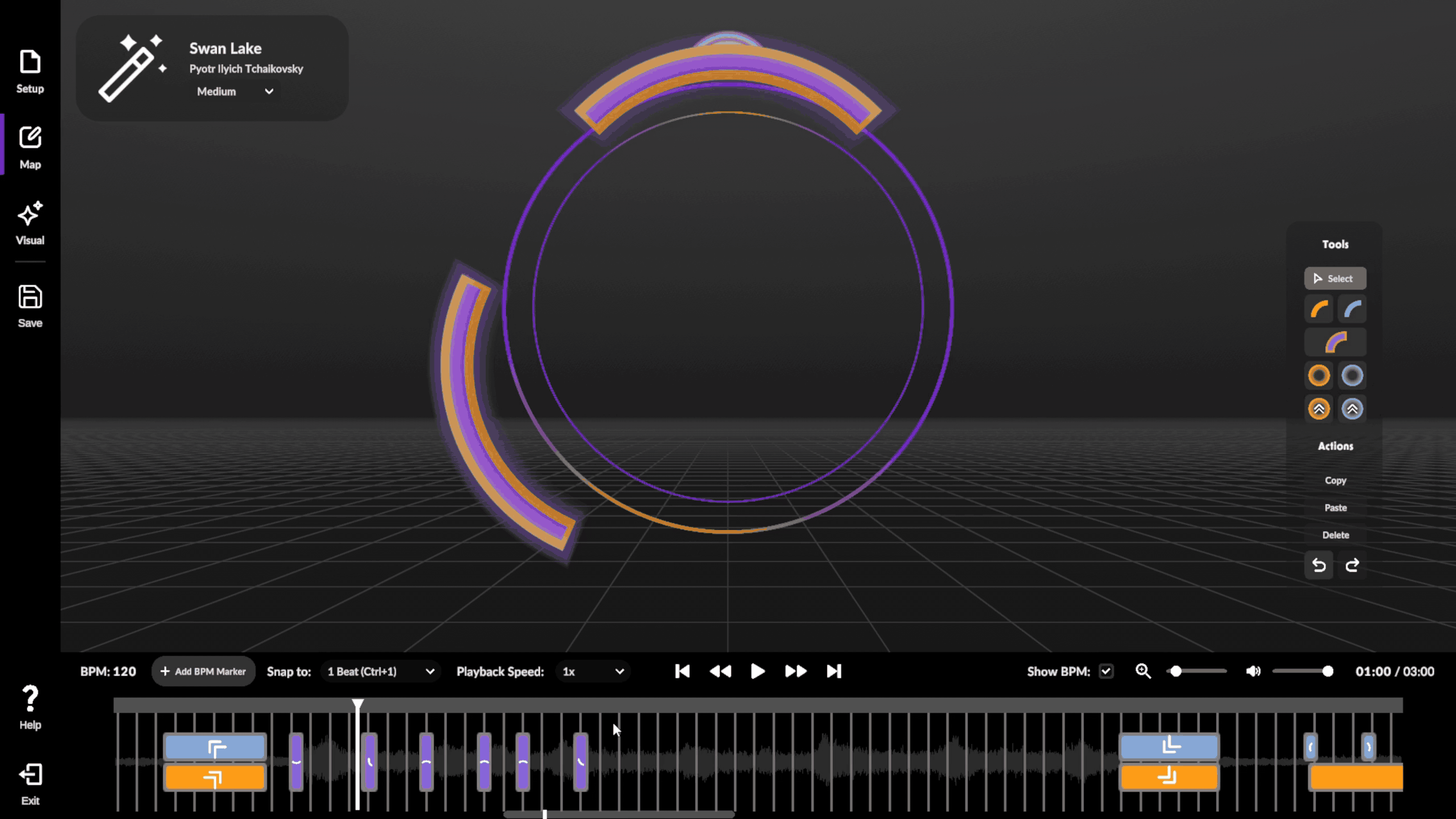
- Select a note by clicking on a note from the timeline OR preview space.
- You will see a property window appear.
- You can edit note properties in the property window.
Multi-select Notes
- Drag and highlight a zone in the timeline OR ctrl click to select multiple notes at once.
- You will see a property window appear.
- You can multi-edit several note properties at once if they share common properties.
Drag
- Drag notes in the timeline to manipulate their timestamp.
Delete
- Select or multi-select to choose the notes you want to delete.
- In the toolbar, click the Delete button. Or press Delete on your keyboard.
Copy & Paste
- Select or multi-select to choose the notes you want to copy.
- In the toolbar, click the Copy button. Or press Ctrl+C on your keyboard.
- Navigate your cursor in the timeline to the timestamp you want to paste in.
- In the toolbar, click the Paste button. Or press Ctrl+V on your keyboard.
Tips and Tricks
Learn more about Controls and Shortcuts