Editing Visual Clips
Visual Clips represent each visual element you want to put into your Symphoni.
Visual Clip Controls
Basic control for visual clips is similar to controlling map notes. You can add a clip by selecting Add Clip and click in an existing track.
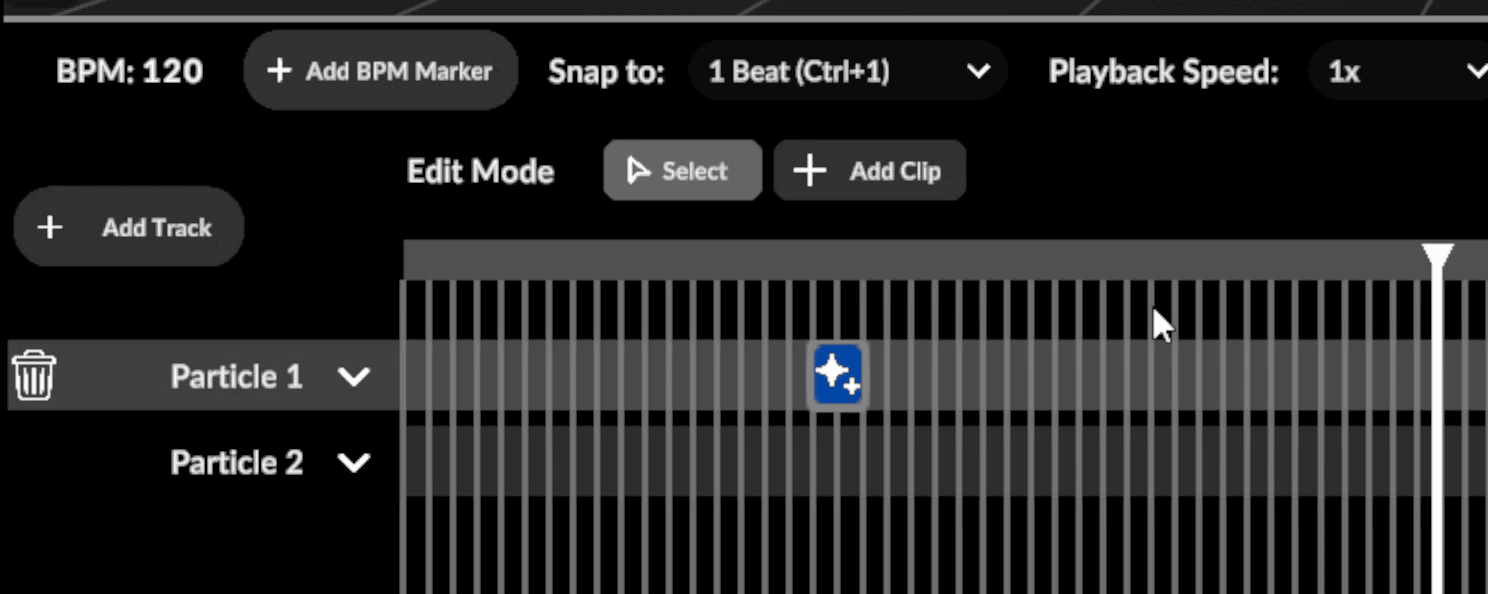
Deleting, multi-selecting, and dragging are all the same as map notes.
Managing Keyframes
In the timeline, keyframes are white diamonds. In the inspector they will show up as properties with diamonds and arrows in front of the property field. Multi-editing keyframes of different visual clips is NOT supported.
Understand the values
Each type of clip contain properties that can be animated. Animations require keyframes to define their behaviors.
- If there are arrows beside the diamond, the property in this visual clip has keyframes, the property will show its real-time value at the current cursor time.
- If the diamond is blue, there's a keyframe for the property at the current cursor time.
- If the diamond is grey but there are arrows beside it, there's no key frame at the current cursor time.
- If there are NO arrows beside the diamond, the property in this visual clip is static, the property field will be showing its static value.
Navigate between keyframes
Use the arrows to navigate between keyframes in this clip.
In the timeline, they function just like visual clips. You can select, multi-select, or drag to move them around. You can even copy & paste them.
Just remember, multi-editing keyframes across different clips is not supported.
Add a keyframe
First you need to make sure the cursor time is within this visual clip's duration. The diamond won't be interactable if the current time is not within valid range of the clip. To add a keyframe, simply click any grey diamond.
Or if there are already keyframes for this property, changing the value at a different time will automatically create a keyframe at that time with the new value.
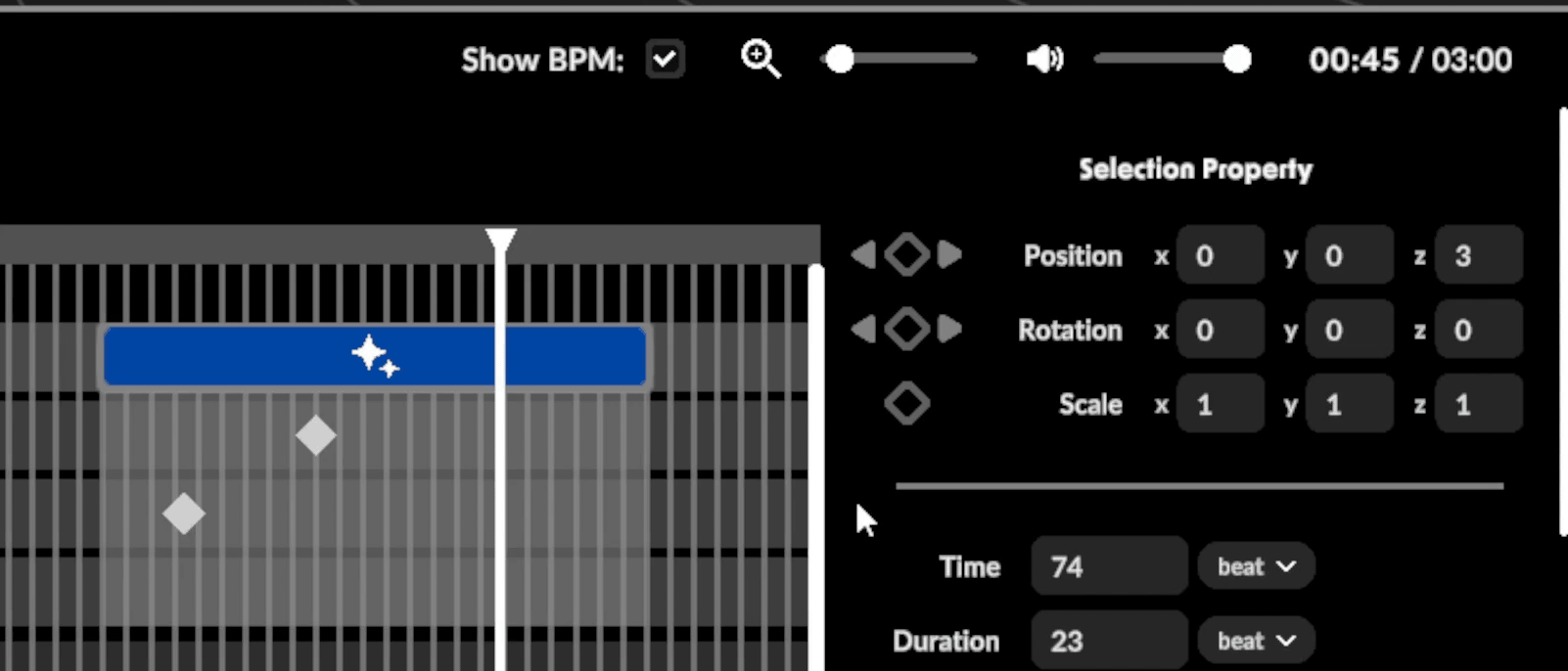
Delete a keyframe
You can delete a keyframe in the timeline just like deleting a visual clip, or you can click the diamond when it's blue to delete that keyframe (the keyframe becomes blue when the cursor timestamp is aligned).